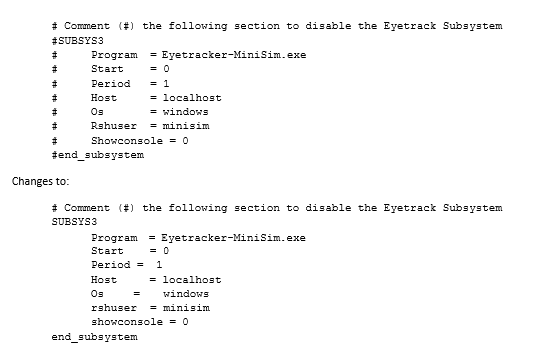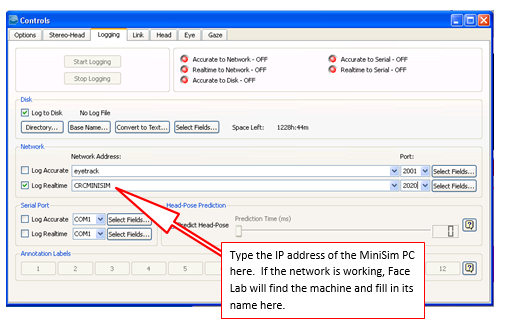Difference between revisions of "Advanced Topic 13 Continued"
(→Eye Tracking) |
|||
| Line 8: | Line 8: | ||
[[File:host.png|550px|thumb|center]] | [[File:host.png|550px|thumb|center]] | ||
| + | |||
| + | To disable the eye tracker, replace the # symbols. | ||
| + | |||
| + | Next, setup the Face Lab eye tracking system itself. The eye tracker needs to connect to the MiniSim over Ethernet. Connect the eye tracker PC to the MiniSim Pc through the use of an Ethernet switch (note the above diagram). Once the computer hosting Face Lab has been connected to the MiniSim, now you need to instruct face Lab to forward data to the MiniSim. This is done on the “Controls” dialog in face Lab, select the “Logging” panel. Select “Log Real-time”, under Network Address, type in the IP address of the MiniSim. The port number should be set to 2020. | ||
| + | |||
| + | When doing ‘precision’ eye tracking in Face LAB 5.0, you must also set the eye tracker to log to disk. | ||
| + | |||
| + | [[File:disk.png|550px|thumb|center]] | ||
Revision as of 16:30, 20 October 2016
Eye Tracking
The eye tracker sub-system on the MiniSim, is an application that listens for data from Face Lab version 5 system, and adds to it to the MiniSim’s shared memory, where it is then recorded by the DAQ subsystem. The MiniSim DAQ logs the eye tracking frame number.
To enable the MiniSim’s eye tracking sub-system, open the C:\NadsMiniSim_X.X\Data folder and open either the NADSMiniSim.nocab.daq.sf or NADSMiniSim.nocab.daq.acc.sf files depending on if ACC functionality is required (See Advanced Topic 11 – Scheduler Files)
To enable the eye tracking subsystem, comment out using the # symbol the appropriate lines:
To disable the eye tracker, replace the # symbols.
Next, setup the Face Lab eye tracking system itself. The eye tracker needs to connect to the MiniSim over Ethernet. Connect the eye tracker PC to the MiniSim Pc through the use of an Ethernet switch (note the above diagram). Once the computer hosting Face Lab has been connected to the MiniSim, now you need to instruct face Lab to forward data to the MiniSim. This is done on the “Controls” dialog in face Lab, select the “Logging” panel. Select “Log Real-time”, under Network Address, type in the IP address of the MiniSim. The port number should be set to 2020.
When doing ‘precision’ eye tracking in Face LAB 5.0, you must also set the eye tracker to log to disk.