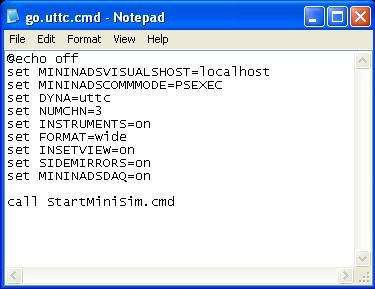Advanced Topic 2
Revision as of 16:32, 12 October 2016 by Ciera Headley (Talk | contribs) (Created page with "= Configure the MiniSim = The MiniSim setup has several options that can be set by updating the startup file. Right click the gold “Start MiniSim” icon on the desktop of...")
Configure the MiniSim
The MiniSim setup has several options that can be set by updating the startup file. Right click the gold “Start MiniSim” icon on the desktop of the front end computer and select “Edit”. This will bring up the start up file in a text editor. Several lines in the file can be changed, Figure 25:
- INSETVIEW: set it to “ON” to enable the inset view window that shows a chase view of the ownship vehicle. Set it to “OFF” to disable the inset view. See Advanced Topic 3 for more information.
- MININADSDAQ: Set it to “ON” to activate the data acquisition subsystem of the MiniSim, which collects driver and scenario data during each drive and saves it to a file with a “.daq” suffix. Set it to “OFF” to deactivate the data acquisition subsystem. See Advanced Topic 5 for more information.
- SIDEMIRRORS: Set it to “ON” to enable the side view mirrors. Set it to “OFF” to disable them. In a single-channel configuration, the placement of the side view mirrors does not look natural, and it is probably better to disable them. The center rear view mirror is always enabled.
The front end computer may have already been set up to contain multiple MiniSim start up icons with different options, for example, one icon for running the MiniSim without inset view, and another one for running the MiniSim with inset view. In any case, the icon for the standard setup of running without inset view or side view mirrors and with data acquisition subsystem activated will be present