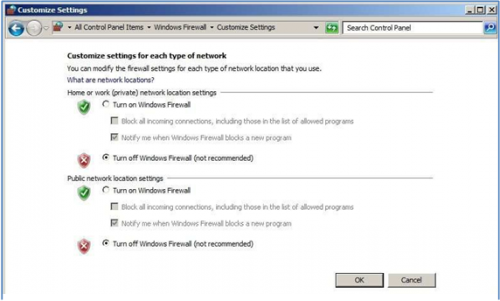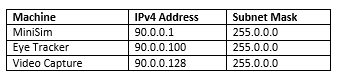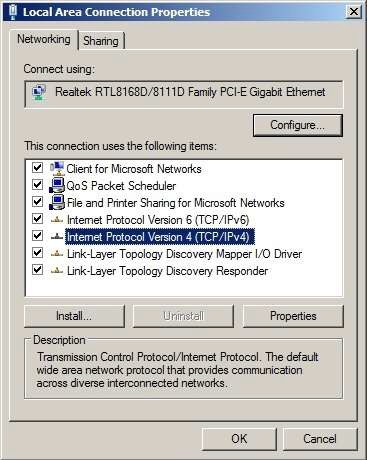Difference between revisions of "Advanced Topic 12"
| Line 16: | Line 16: | ||
To do this, go to the Local Area Connection Properties, and select Internet Protocol Version 4 (TCP/IPv4) and select Properties: | To do this, go to the Local Area Connection Properties, and select Internet Protocol Version 4 (TCP/IPv4) and select Properties: | ||
| + | |||
| + | [[File:valid.png|500px|thumb|center]] | ||
Revision as of 17:26, 18 October 2016
MiniSim Local Network Setup
For multiple-computer setup, access to the remote computers from the operator interface (front end GUI) is needed. This is accomplished by turning off the firewall on all the PCs, and configuring the machine IP addresses manually as follows:
The following steps are for configuring the MiniSim PC, Vidcap PC, and the Eye Tracker PC.
- Connect all the machines to each other using a gigabit switch. If only one subsystem is used, such as the Eye Tracker, the machines can be connected using a crossover cable and a switch need not be used.
- DO NOT connect the system to the internet or wide area network.
- Turn off windows firewall on all the machines.
Go to Control Panel -> Windows Firewall ->Customize Settings:
- Manually set the IP address for each machine. In the table below are the IP addresses and subnet masks that were used. Note that these exact addresses need not be used, but they should be consistent through the entire network setup.
To do this, go to the Local Area Connection Properties, and select Internet Protocol Version 4 (TCP/IPv4) and select Properties: