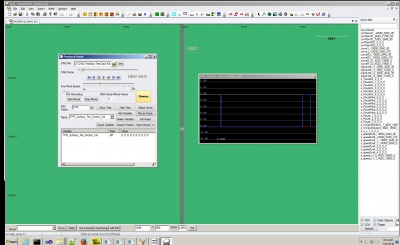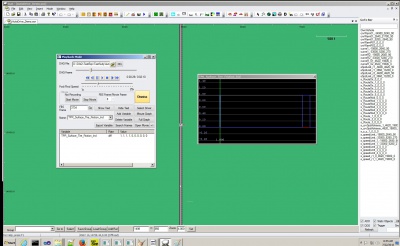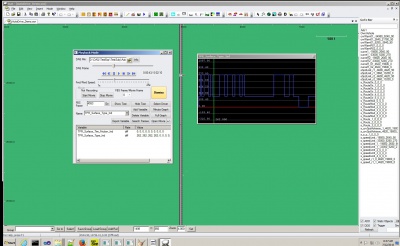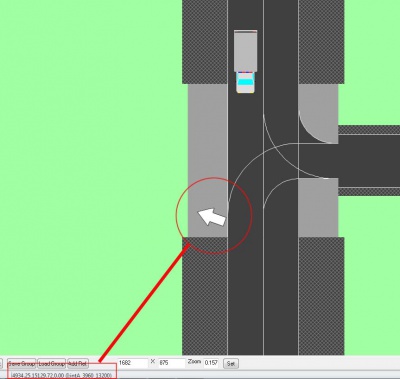Difference between revisions of "FAQ"
Shawn Allen (Talk | contribs) m (→miniSim Default Measures prefix data logging) |
Shawn Allen (Talk | contribs) (→Q: miniSim is freezing. moving content to a different section) |
||
| Line 13: | Line 13: | ||
=== Data Logging: miniSim Default Measures === | === Data Logging: miniSim Default Measures === | ||
There are a fixed number of measures available and a limit of 20 events. More information including available measures and how to structure your scenario to support default measures is available [https://www.nads-sc.uiowa.edu/minisim/wiki/index.php?title=ISAT_User_Guide_Table_of_Contents#Default_miniSim_Scenario_Measures here.] | There are a fixed number of measures available and a limit of 20 events. More information including available measures and how to structure your scenario to support default measures is available [https://www.nads-sc.uiowa.edu/minisim/wiki/index.php?title=ISAT_User_Guide_Table_of_Contents#Default_miniSim_Scenario_Measures here.] | ||
| − | |||
| − | |||
| − | |||
| − | |||
| − | |||
| − | |||
| − | |||
| − | |||
| − | |||
| − | |||
| − | |||
| − | |||
| − | |||
| − | |||
| − | |||
| − | |||
| − | |||
| − | |||
| − | |||
| − | |||
| − | |||
| − | |||
| − | |||
| − | |||
| − | |||
| − | |||
| − | |||
| − | |||
| − | |||
| − | |||
| − | |||
| − | |||
| − | |||
| − | |||
| − | |||
| − | |||
| − | |||
| − | |||
| − | |||
| − | |||
| − | |||
| − | |||
| − | |||
| − | |||
| − | |||
| − | |||
| − | |||
| − | |||
| − | |||
| − | |||
| − | |||
| − | |||
| − | |||
| − | |||
| − | |||
| − | |||
| − | |||
| − | |||
| − | |||
| − | |||
| − | |||
| − | |||
| − | |||
| − | |||
| − | |||
| − | |||
| − | |||
| − | |||
| − | |||
| − | |||
| − | |||
| − | |||
| − | |||
| − | |||
| − | |||
| − | |||
| − | |||
| − | |||
| − | |||
| − | |||
| − | |||
| − | |||
| − | |||
| − | |||
| − | |||
| − | |||
| − | |||
| − | |||
| − | |||
| − | |||
| − | |||
| − | |||
| − | |||
| − | |||
| − | |||
| − | |||
| − | |||
| − | |||
| − | |||
=== Q: How do we make an ADO or DDO go backward? === | === Q: How do we make an ADO or DDO go backward? === | ||
Revision as of 12:16, 30 November 2022
miniSim Hardware
wip
miniSim Operation
wip
miniSim Software
wip
ISAT/Scenario
Data Logging: miniSim Default Measures
There are a fixed number of measures available and a limit of 20 events. More information including available measures and how to structure your scenario to support default measures is available here.
Q: How do we make an ADO or DDO go backward?
A: Only DDOs can back up. To accomplish this, start by placing a DDO where desired. Next, right-click on it and select Extend Path from the pop-up menu. Then, lay out a set of yellow dots indicating the desired path of travel. Finally, right-click on each yellow dot and select Rotate to set the direction that you wish the DDO to face. The direction at each yellow dot can be set independently. In order to make it appear as though the car is moving backwards, the arrows should point against the direction of travel. To avoid erratic movement, you should add numerous yellow dots close together. This will result in smoother and more realistic movement of the DDO, especially if you are changing direction rapidly.
Q: Where do I find data relating to the brake pedal force/position?
A: The data you are seeking is represented by the CFS_Brake_Pedal_Force variable, which can be viewed either with ISAT or with Matlab during data reduction. The value ranges from 0 lbs. to 180 lbs., where 0 indicates no force (no pedal travel) and 180 indicates 180 pounds of force (full pedal travel).
If you see a variable named CFS_Brake_Pedal_Position you may ignore this as it is not currently being used.
Q: The tactile transducer, mounted under the cab, suddenly does not respond when the miniSim is running.
Check the following:
1. Verify these connections first:
- a. The main stereo speakers should be plugged into the green audio port on the back of the PC using a ⅛" mini-jack.
- b. The Dayton D-30 amplifier should be plugged into the orange port on the back of the PC using a ⅛" mini-jack.
- c. The tactile transducer should be connected to the Dayton D-30 amplifier using the included speaker wire.
2. Note that the amplifier controls the volume of the tactile transducer and therefore must be plugged into a power source. If the amplifier is not plugged into power, this could be the reason the tactile transducer is not working.
3. Check the volume level of the amplifier. If it is set too low, the tactile transducer may appear to not be working. We suggest a minimum amplifier volume setting of 25% of full volume. A volume setting which is too high will be experienced as an unpleasant vibration and low-end rumble that does not resemble a real car.
4. Launch the Realtek audio manager from the Task Bar and select 5.1 audio. Then, disable the center and rear channels, leaving the front left and right speakers, and the subwoofer enabled.
5. Use the Realtek audio manager to test each of the speakers individually by clicking on each speaker icon. As you select a speaker, the speaker will sound.
Some motherboards have the sub/center channels switched. In this case, a ⅛" mini-jack to stereo RCA cable can be used.
Q: How do I invoke an audio event with a road pad trigger?
There are a number of things that must fit together to make this happen correctly:
- Copy your audio file to the C:\NadsMiniSim_x.x\data\sound\DefaultCabSound\Instructs folder. There are no spaces in your audio file name (typically a .WAV file.).
- Find the file instructions.txt in that same folder and open it in a text editor.
- Add an entry to instructions.txt to register your audio file in accordance with the following layout: Unique_ID Filename Normalized_Volume
- Unique_ID is whatever number you assign that is not repeated anywhere else in the file.
- Filename is the name of your .WAV file.
- Normalized_Volume is the volume your audio file should play, where 0.00 is silence and 1.00 is maximum volume.
- Using your Unique_ID, add a Write to Cell action to your road pad trigger. The cell name must be SCC_Audio_Trigger, which is an int(eger), and the value will be your Unique_ID.
Q: How do I add a road pad trigger?
In ISAT, open your scenario and click Roadpad Trigger on the menu bar. Then, move your cursor to the desired spot on the map and click to place.
Q: How do I add an action to a trigger?
Double-click the trigger to bring up an editing dialog. Then, switch to the Actions tab and click on New. Select the Action Type from the available choices and use any remaining options to further refine the behavior of the action.
Q: What is a “Write to Cell” action?
By providing access to simulator variables, a Write to Cell action allows you to program behaviors that cannot be programmed by any other Action type. You can think of Write to Cell as a sort of catch-all action. In other words, if you cannot find an action that fits your criteria perfectly, use Write to Cell.
WARNING: As this action permits low-level access to simulator operations, certain selections may produce undesirable, or even destructive results. Use Write to Cell only when you have a well-defined objective and then only as a last resort.
Q: Can I use TPR_Surface_Tire_Friction_Ind to detect what surface the driver is driving over? In my DAQ file I see lots of zeroes, but some sections have ones. What's going on?
A: Values of one and zero in the DAQ file is because the miniSim is configured to provide a value of 1 when that variable changes.
- From NadsMiniSimCollect.general.txt:
- ; -1 means write to DAQ file only when changes to variable occur
- ; 0 means don't write the variable at all
- ; 1 - n means write the variable to the DAQ file every nth frame
- With these default collect settings, a zero means no change, 1 means a change. Driving a scenario and weaving across and off the roadway results in a DAQ file with ones and zeroes:
- Reviewing the drive DAQ file:
Adding another variable to check what surface types are being driven on (262 is asphalt, mild, dry so this indicates driving on-road):
The file that explains what surface types are can be found in two places: miniSim\data\surfaceType2frictionID.dat (included here in entirety):
# SurfaceIndex NadsDynaIndex Coeff(not used: Here for clarity)
0 1 # Default Condition
1 5 # Terrain
2 14 # Sand
3 6 # Highway
4 6 # Cement
5 15 # Gravel
6 6 # Asphalt
7 12 # Dirt
8 12 # Sod
9 7 # Shoulder
This list is incomplete with respect to the current set of surface material codes used in the tile library and installed worlds. You can find a complete list of available surface material codes (SMC) - (not all of these are used in the tile library, but this is the current version for SMC codes) under the TMT\ProjectData\Tiles\CommonLRIData\SurfaceMaterialSpecifications.xlsx.
MiniSim does not report surface material codes within intersections that do not have an elevation map associated with them, as shown here in ISAT:
For TMT versions prior to 1.8, most intersections do not have elevation maps (v1.8 is in progress and not yet available).
If the issue is that you don’t see 1 values where expected, perhaps you can upload your DAQ file to wetransfer for NADS to review. During testing, I did not ‘lean over’ onto the shoulder – I drove so the entire ownship was on the shoulder, or on terrain.
Another way to check if the driver has left the roadway is to use a lane deviation calculation: if the lane deviation is greater than <measured_total_lane_width> or less than -<measured_total_lane_width>, the driver is likely out of the lane.