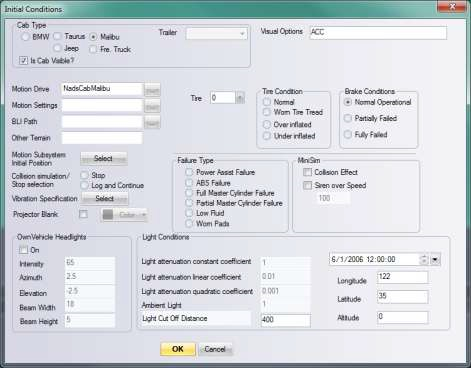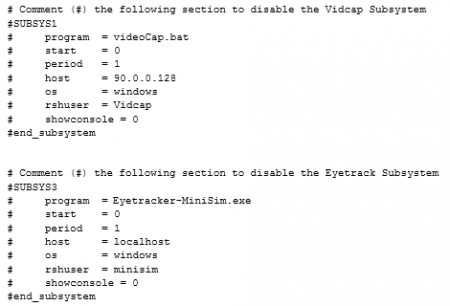Advanced Topic 10
ACC Subsystem
The Adaptive Cruise Control (ACC) provides ACC functionality to the MiniSim. There are some hardware requirements for the ACC subsystem to work:
- The system must have a 2009 Toyota Avalon steering wheel
- The system must have a Measurement Computing USB-1208FS A/D module wired properly. The MiniSim requires an executable specific to the ACC subsystem, and the launch icon must point to:
C:\NadsMiniSim_1.X.X\bin\go.acc.cmd
Note: To run the MiniSim without ACC, the launch icon must point to:
C:\NadsMiniSim_1.X.X\bin\go.cmd
Enable the ACC subsystem in a scenario by un-commenting (remove the #) in the following files:
To enable ACC in the scenario, in ISAT go to Edit -> Initial Condition. In the window that appears, there is a Visual Options box for a series of semi-colon delimited text strings. To mark a scenario as an ACC scenario, include "ACC" in the string list. When the eye tracker is present and running, to turn on the eye gaze location markers on the MiniSim display, add "ETMarkers" to the string list.
Advanced Topic 11
Scheduler Files
For multiple-computer setup, access to the remote computer from the front end is needed. The subsystems and their host computers are specified in one of the two schedule files under the C:\NadsMiniSim_X.X\Data folder, NADSMiniSim.nocab.daq.sf or 'NADSMiniSim.nocab.daq.acc.sf, depending on if ACC functionality is required.
To access a remote computer, user name and password are needed. To specify the user name and password of a subsystem to be run on a remote computer, specify the appropriate user name in the "rshuser" line for that subsystem. Currently, the password must be the same as the user name. The user name will be ignored if the subsystem is to be run on the same computer as the front end GUI. If making the user name and password identical poses a security hazard, there is an alternative solution: Set up the remote computer so that its user name matches the user name of the front end computer, and the password matches that of the front end computer. Then, right click the desktop icon that starts the MiniSim and select “edit” in the pop-up menu, which brings up the go script for the MiniSim. In that script file, add the line “set USEREMOTELOGIN=off”, and save the file.
To disable the Vidcap or Eye Tracker, comment out using the # symbol the appropriate lines: