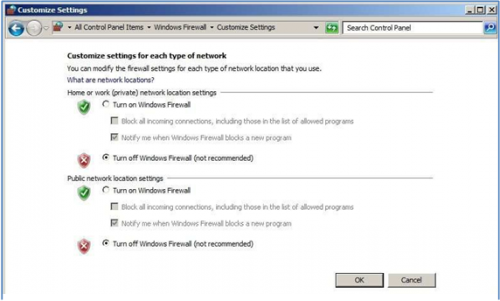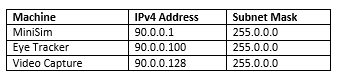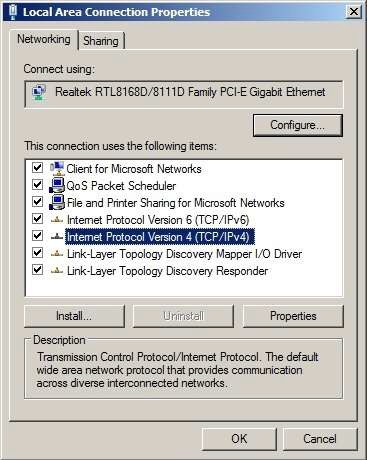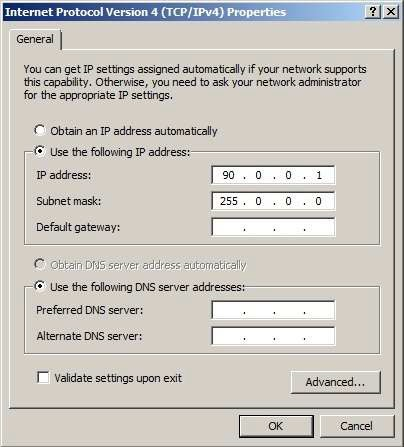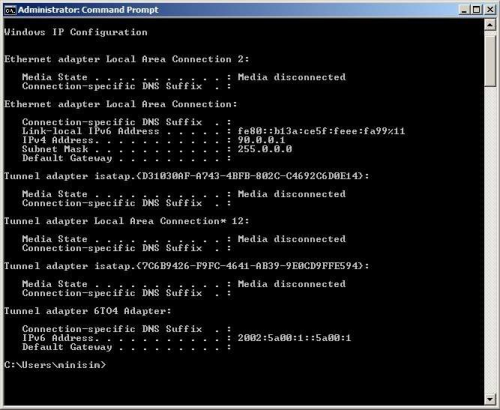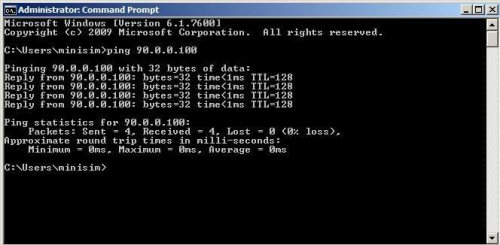Advanced Topic 12
MiniSim Local Network Setup
For multiple-computer setup, access to the remote computers from the operator interface (front end GUI) is needed. This is accomplished by turning off the firewall on all the PCs, and configuring the machine IP addresses manually as follows:
The following steps are for configuring the MiniSim PC, Vidcap PC, and the Eye Tracker PC.
- Connect all the machines to each other using a gigabit switch. If only one subsystem is used, such as the Eye Tracker, the machines can be connected using a crossover cable and a switch need not be used.
- DO NOT connect the system to the internet or wide area network.
- Turn off windows firewall on all the machines.
Go to Control Panel -> Windows Firewall ->Customize Settings:
- Manually set the IP address for each machine. In the table below are the IP addresses and subnet masks that were used. Note that these exact addresses need not be used, but they should be consistent through the entire network setup.
To do this, go to the Local Area Connection Properties, and select Internet Protocol Version 4 (TCP/IPv4) and select Properties:
In the TCP/IPv4 window enter the IP address and subnet mask as shown in the table above:
Once this is done, check that the new IP addresses have taken effect. Do this by opening a DOS prompt and typing ipconfig, and the following will be displayed. Check that the IP address and subnet mask matches the ones in the table above for each of the particular machines:
- Ping the other machines on the network to be sure the network is working, by opening a DOS prompt and typing ping and the desired IP address. Do this from each of the machines (ie ping the vidcap from the miniSim and then ping the miniSim from the vidcap):
If ping comes back with errors, it means that the network is not configured correctly, or the firewall is on.Once all the machines can be pinged from each other, the network is configured correctly, and you can move on to the next step.